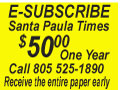Computer Bytes : Maybe you email client (service)
October 02, 2015
By Harv Oliver
Columnist
Maybe you already have an email client (service) – this is probably true. If you do, maybe you’re thinking of changing. And yet, maybe you’re a ‘newbie’ and don’t’ have email and would like to have one but really don’t know where to start. I’ve hit on these items in my sharing of information in the past but it’s worth revisiting, particularly for anyone who missed it. Let’s share some views on the general terms and definitions that might help you navigate this path. Please keep in mind there are details/options here and there than can be tweaked with all the different options - the goal here is to just give you a general overview.
Email Clients
An email client is a program used to manage your email. Email clients allow you to send and receive mail among other things. There are many different email clients you can choose from some of (most) which are free to use. You are free to use whichever email clients you wish however let’s highlight a few here. There are two types of email clients available: webmail which is web-based and desktop clients, a local computer application.
Webmail Clients
Most all webmail accounts are offered free of charge. Since the webmail clients available are web based one of the advantages is that you can check your email from any computer with an internet connection, as long as you remember your username and password! You just open a browser and login. Some of the more common are Gmail, Yahoo Mail, Verizon, etc. Most Internet Providers present you with such options as part of their package. Others are independent of a Provider; you simply set up an account with their service. Another thing I always like to share with clients is just because you have a specific Internet provider/vendor and they give you an email, you DO NOT have to use that one.
Desktop Clients
Desktop clients are applications or programs used to access your email account from your desktop. This is a more common practice in business environments. There are many popular clients such as Microsoft Outlook, Mozilla Thunderbird, and Mac Mail. This allows for more control, saving, etc. and also the plus of ‘synching’ your devices. Also the common practice with this tool is using the business domain, i.e. harv@hocsupport.com. More on that at another time!
POP3 Protocol Explained
If you set up your email client address using POP3 and you check your email, all of the emails are downloaded into the email client and removed from the server completely. Think of POP3 like the post office. If you go to the post office because they have your mail and pick it up, it’s no longer there once you retrieve it. In this analogy, the post office is the email server, and you are the email client. Now, with that said it’s not ENTIRELY true as you can modify settings to ‘leave on server’ for X amount of time so you can also review them via a webmail interface (more follows). Another plus is that if you plan on checking your email from multiple devices such as a smart phone, laptop, desktop computer, or webmail itself - once the email is read it will not be able to be viewed on any other devices, again UNLESS you set your local configuration to ‘leave on server’. Most POP3 accounts can be set up in an email client to leave a copy of the message on the server. You can set time frames which is kind of neat as it helps ‘self-manage’ your messages. One major advantage to POP3 over IMAP is if you have emails with large attachments, they will open up much faster if they are on your desktop (your local computer). Also, email that you have already received you can read anytime, even without an internet connection. There are a few disadvantages to POP3 as well. If your email client crashes, you will lose all your emails and there are no copies on the server (having good Backups can cover this – more on that at another time also!). A bit of a drawback is your ‘sent’ folders and such don’t always synch cleanly – this requires more explanation than we’ll go into here as I just want to give you more of an ‘overview’ here.
IMAP Protocol Explained
If you set up your email using the IMAP protocol and you check your email, the emails will remain on the server. Using the same analogy as the POP3, if you were to visit the post office and check your post office box. If you have mail, you read it but place it back in the post office box so you can read it later. The mail actually never leaves the post office or server in this case. The biggest advantage to IMAP is it allows you to check your email from multiple clients and/or webmail since all of the messages remain on the server. (Again, you can do this with POP but it requires additional configurations). This advantage also allows multiple people the ability to check the same email account and view all the emails associated with that particular account. There are a few disadvantages to IMAP though. Since the email does remain on the server, you may need to periodically delete or archive your emails so the account does not reach its quota or become unmanageable. Also, if you have a large number of emails, it may take longer to check your email since each time you check your email it will download a copy every time you connect.
HOSTED EXCHANGE
With this approach you utilize a service that allows for linking/synching all your devices exactly matching each other. This is generally a more costly service, not unreasonably so, but the cleanest of all options. A webmail feature is offered and normally a local application such as Outlook is used and your Smart Phone, iPad, etc. can also be linked so ALL device synch, folders, calendars, contacts exactly match – extremely cool and productive. It used to be this required a local Exchange Server ($cha-ching!), however today many services are provided called “Hosted Exchange”, a much more affordable and practical option particularly for small business or less number of users.
I know it’s a lot to digest but I hope this information helps and keep in mind we can assist with identifying and setting up your operations to best fit your specific needs, or assist you with any of your other computer operations.
NOTE: These are suggestions only so USE AT YOUR OWN RISK. If you have any questions or concerns, please contact our offices for professional service/guidance.
Until next time, don’t forget your backups! For more information, contact Harv Oliver, HANDS-ON Consultations, (805) 524-5278, www.hocsupport.com